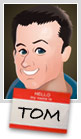Adobe® Captivate® 6 software helps you rapidly author a wide range of interactive eLearning and HTML5-based mLearning content. Easily create product demos in HD, application simulations, and soft skills and compliance training. Import Microsoft® PowerPoint slides and enrich with multimedia, interactive elements and quizzes. Deliver content to virtually any device, including iPads.
Easily create show-me product demos in HD, interactive let-me-try application simulations, and test-me assessments. Publish projects to the web, desktops, YouTube®, and leading SCORM- and AICC-compliant LMSs. Deliver HTML5-based content to mobile devices.
Transform Microsoft® PowerPoint presentations into interactive eLearning content. Make courses come alive with actors, themes, and interactive elements. Include eye-catching quizzes, add branching scenarios, and publish to desktops, mobile devices, and LMSs.
Create interactive eLearning content and publish it on mobile devices, including iPads, using HTML5. Send scoring data to leading SCORM- and AICC-compliant LMSs and track learner progress.
Deliver eLearning on the go. Now publish eLearning content as HTML5, and take your courses to mobile devices. Send scoring data to leading SCORM- and AICC-compliant LMSs and track learner progress.
Easily create high-quality product demos with the new capture-as-a-video workflow. Edit video, and add transitions, smart shapes, audio, and captions. Insert a talking head or another video in a picture-in-picture format. Publish it to YouTube with a single click.
Insert aesthetically designed interactive elements to eLearning content with just a click. Simply select from a wide range of stunning out-of-the-box interactions like Process Cycle, Glossary, Accordion, Pyramid, Animated Rollover, and more, customize the content and appearance, and you’re done.
Rest assured that your scoring data will integrate smoothly with your Learning Management System (LMS). Publish your courses effortlessly to leading LMSs like Moodle, Blackboard, Plateau, Saba, and SumTotal.