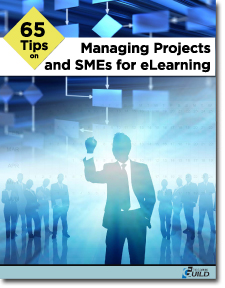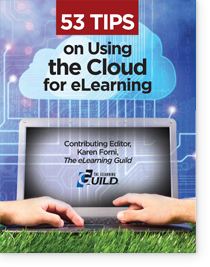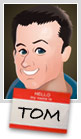Learn Photoshop CS6
Description:Use this collection of technical tutorials, from the Visual Design curriculum, to learn how to use Adobe Photoshop CS6. Technical guides include:
1. Overview of Adobe Photoshop CS6 workspace
2. How to create a new document
3. How to resize, rotate, and crop images
4. How to use layers in Photoshop
5. How to use selection tools
6. How to retouch photos
7. How to generate different file formats
8. How to correct color
9. How to combine images in Photoshop
10. How to use painting tools
11. How to use drawing tools
12. How to understand color management
13. How to add text to images
14. How to use filters
15. How to create layer comps
16. How to add a watermark to images
17. How to warp images
18. How to use gradient maps
19. How to use advanced color techniques
20. How to blend, feather, and smooth
21. How to use the Vanishing Point filter
Learn Illustrator CS6
Description:Use this collection of technical tutorials, from the Visual Design curriculum, to learn how to use Adobe Illustrator CS6. Technical guides include:
1. Overview of Adobe Illustrator CS6 workspace
2. How to create vector artwork
3. How to draw in Illustrator
4. How to draw in perspective with Illustrator
5. How to use symbols and patterns
Learn InDesign CS6
Description:Use this collection of technical tutorials, from the Visual Design curriculum, to learn how to use Adobe InDesign CS6. Technical guides include:
1. Overview of Adobe InDesign CS6 workspace
2. How to set up a document
3. How to use the ruler, grid, guides, and the Align panel
4. How to use text
5. How to prepare files for print
6. How to combine graphics frames and text frames
7. How to work with graphics frames
8. How to place images on a page
9. How to work with text frames
10. How to apply effects to text
11. How to import files
12. How to create interactive documents
13. How to use placeholder text
14. How to use character and paragraph styles
15. How to work with layers
16. How to wrap text around objects
17. How to add page numbers
18. How to create captions
19. How to import text from Microsoft Word
20. How to manage text flow between frames
21. How to reuse objects
22. How to transform objects
23. How to use document templates
24. How to use adaptive layouts
25. How to export for multiple screens
26. How to fill text with an image
27. How to use master pages
28. How to use object styles
29. How to use books
Learn Fireworks CS6
Description:Use this collection of technical tutorials, from the Digital Design curriculum, to learn how to use Adobe Fireworks CS6. Technical guides include:
1. Overview of Adobe Fireworks CS6 workspace
2. How to create a wireframe
3. How to create a design comp
4. How to prepare photographs
5. How to optimize images
6. How to create a prototype
7. How to create interactive navigation
Learn Dreamweaver CS6
Description:Use this collection of technical tutorials, from the Digital Design curriculum, to learn how to use Adobe Dreamweaver CS6. Technical guides include:
1. Overview of the Adobe Dreamweaver CS6 workspace
2. How to set up a local root folder and site structure
3. How to set document properties
4. How to use the Assets panel
5. How to manage files and links by using the FIles panel
6. The Dreamweaver Insert panel
7. How to deploy for multiple screens
8. How to create and edit a CSS rule
9. How to use CSS starter layouts
10. How to lay out a web page with CSS
11. How to use templates
12. How to work with external Cascading Style Sheets
13. How to troubleshoot Cascading Style Sheets
14. How to make websites accessible
15. How to use the Adobe Dreamweaver Widget Browser
16. How to check files in and out
17. How to create interactive navigation
18. How to add images
19. How to add rich media to a web page
20. How to add text
21. How to use CSS text styles
22. How to create lists
23. How to create links
24. How to create data tables
25. How to create forms
26. How to create image maps
27. How to preview and test a web project
28. How to check links
29. How to publish web files
Learn Flash Professional CS6
Description:Use this collection of technical tutorials, from the Digital Design curriculum, to learn how to use Adobe Flash Professional CS6. Technical guides include:
1. Overview of the Adobe Flash Professional CS6 workspace
2. Understanding Flask graphic files types
3. How to organize content
4. Symbols, instances, and the library
5. How to use guides and rulers
6. How to maintain consistency
7. How to make Flash content accessible
8. How to draw and create shapes
9. How to apply colors and gradients
10. How to create masks
11. How to create a button symbol
12. How to use transparent or invisible buttons
13. How to work with text
14. Understanding frames and keyframes
15. How to create animation
16. How to use a motion guide with a motion tween animation
17. How to ease tweens
18. How to create character animations
19. How to use sprite sheets
20. How to use filmmaking techniques
21. How to create transitions with motion tweens
22. How to create visual effects
23. How to import images
24. How to produce Flash video for use on the web
25. How to import sound
26. How to optimize Flash content
27. How to get started with ActionScript
28. ActionScript for basic gaming
29. How to test a Flash project
30. How to publish a Flash document
31. How to set up a mobile application
32. How to resize content for multiple screens
33. How to create an RSS feed
34. How to create a Google map
35. How to publish a mobile application
Learn Adobe Premiere Pro CS6
Description:Use this collection of technical tutorials, from the Digital Video curriculum, to learn how to use Adobe Premiere Pro CS6. Technical guides include:
1. Overview of the Adobe Premiere Pro CS6 workspace
2. How to import files
3. How to manage media in the Project panel
4. How to create a storyboard in the Project panel
5. How to trim clips in the Timeline panel
6. How to work with clips in the Timeline panel
7. How to create standard image, movie, and audio files
8. How to capture video
9. How to use editing tools in the Source Monitor
10. How to apply and adjust video transitions
11. How to adjust audio and apply crossfades
12. How to record a narration in the Audio Mixer
13. How to create TV news-style J- and L- cuts
14. How to edit in the Program Monitor
15. How to use Adobe Media Encoder CS6
16. How to use the Trim Monitor
17. Understanding the Titler
18. How to build text and objects in the Titler
19. How to work with alpha channel transparencies
20. How to use the Motion effect
21. How to add text effects
22. How to apply and adjust video effects
23. How to work with audio
24. How to change clip speed and direction
25. How to apply and adjust video keying effects
26. How to work with temporal and spatial keyframe interpolation
27. How to make text roll and crawl
28. How to use nested sequences
29. How to work with other motion effects and features
Learn After Effects CS6
Description:Use this collection of technical tutorials, from the Digital Video curriculum, to learn how to use Adobe After Effects CS6. Technical guides include:
1. Overview of Adobe After Effects CS6 workspace
2. How to animate text and create video effects
3. How to rotoscope in Adobe After Effects
Learn Audition CS6
Description:Use this collection of technical tutorials, from the Digital Video curriculum, to learn how to
use Adobe Audition CS6. Technical guides include:
1. Overview of Adobe Audition CS6 workspace
2. How to record narration
3. How to edit audio tracks
4. How to compose multiple track recordings
5. How to work with audio
6. How to apply Adobe Audition sound effects
7. How to use loops, music beds, and sound effects
Learn Encore CS6
Description:Use this collection of technical tutorials, from the Digital Video curriculum, to learn how to use Adobe Encore CS6. Technical guides include:
1. Overview of Adobe Encore CS6 workspace
2. How to author a single-menu DVD in Adobe Encore
3. How to use advanced authoring techniques in Encore
4. Creating a web DVD in Encore